For some of you who knows or has looked up about online marketing before, you might be familiar with GTM. But do you know that this tool is capable of doing more things than we could imagine? And if you use it right, this could be an important key to achieve your goals in your business or E-commerce.
Before we guide you through the basics of GTM, let’s understand about user behaviors first. When a user visits a website, every action typically can be counted as useful marketing data that helps business owners to understand how the users are spending time on their website or what they are interested most on the site. Whether they are dragging the mouse cursor, clicking , or even what is visually visible on their screen. All of these count as actions. And once we have and understand this data, we can easily develop and optimize the website to meet the audience’s needs and satisfaction.
What is GTM?
In the past, to track website visitor’s behaviors you may have to write up an HTML code which requires coding knowledge. Or if the business owner would like to do this on their own, they would have to understand the computer language first. But because most of us non-developers do not understand computer codes, so GTM is an awesome tool to help!
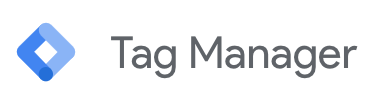
GTM or Google Tag Manager is a marketing assistant tool from Google. It’s free to use as a web-based software. We can log in to set up user behaviors trackers, then the tool will generate our settings into a code snippet and apply it to the website automatically. Just by copying the generated code and pasting it at the top of the site’s HTML will allow Tag Manager to sync with your website. After setting it up, you can customize what actions you would like to track by yourself, no coding needed at all. And if there are any changes, you don’t have to call the website developer in – simply log-in and edit your settings!
GTM Guide for Beginners
Tag Manager has a 2-part function. The first one is Triggers. In this part, we can select and set up what actions we want to monitor. For example, to monitor a single page on a website, monitor clicks, the mouse cursor, video views, filling up forms, etc. The second part is called Tags. Tags receives the input from Triggers. Whenever a user does an action that fits the condition that has been set up, the Trigger will run. Then the Tags will be fired like a label stating that this action has been recorded into the analytics platform you tied it with.
Once you have created an account and added the websites you want to track the behaviors, you can access the menu and set up Triggers as follow:

- Page View: Monitors all pages of the website, or a single page as selected.
- Click – All Elements: Tracks all clicks (e.g. images, links, blank spaces that have no interactions).
- Click – Just Links: Tracks only link clicks.
- User Engagement – Element Visibility: Tracks only what is visible to the user. For example, a button that expands a menu bar. You can track even which menu does the user selects or doesn’t select. You can monitor the whole page or choose to monitor only an element on that page (e.g. an image, text).
- User Engagement – Form Submission: Tracks when a user fills a form or types in a text box.
- User Engagement – Scroll Depth: Tracks how the user drags the mouse cursor in both axes.
- User Engagement – Youtube Video: Tracks behaviors while watching a video (e.g. does the user finnish the video, pauses, fast forwards, video glitch or doesn’t load).
After setting up the Triggers, the next step is setting up Tags. This is setting up where the data will be archived and what tool will be used for analyzing the gathered data. Tag Manager supports embed codes with other websites such as Facebook, Hotjar, LinkedIn, Twitter etc. Mostly, the data will mainly be archived in Google Analytics for processing because it is also a service by Google and it is another marketing data analyzing tool that is quite encompassing.
Setting up the Tags is not only setting up where the data will be kept, but it also receives commands from Triggers. There can be more than one Trigger in one Tag. And when a Trigger is activated, the Tag will record that action and send the data to your analytics platform (typically GA) immediately. And that’s it!
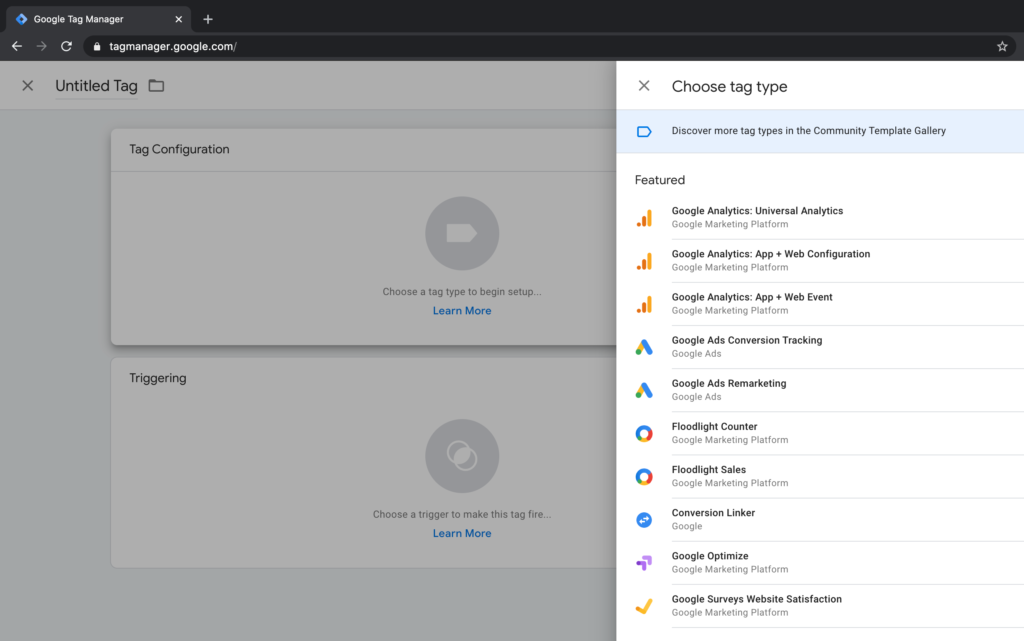
After reading our GTM guide, we hope it shed some light to the basics of GTM and that it’s not that difficult. Once you know and understand the basics you can do it on your own. However, tracking and monitoring user’s behaviors has to comply with the Personal Data Protection Act or “PDPA” as well. In a website scenario – it’s typically the Cookies Banners, which we’re familiar with when we visit a website. So if you’re looking to use Tag Manager, keep in mind that you may need to set it up in such a way that it complies with PDPA in Thailand or other data protection policies elsewhere. A good rule of thumb is- don’t track something unless you have consent whether in written form or through web cookie banners.
We hope you enjoyed our GTM guide and understand the basics and importance of Google Tag Manager. Remember to use this tool on your website to gain a better understanding of user experience. If you need any further advice on using this tool, feel free to contact our enablers any time.

